Categories
Categories
- Home
- FAQ
FAQ
1. Where is my purchase history and what changes have been made to your website since 12-9-14?
2. How do I order and download--Working with ZIP files and saving designs?
4. Why haven't I received an email reply from your "contact us" link?
5. Can I stitch on items for sale?
6. Do all Orders have immediate download available?
7. Listed Available Sizes For Fonts.
8. How do I use designs in DST, EXP, HUS, JEF, PES, SEW, VIP & XXX formats?
9. What do the Font file names mean?
10. Why is it NOT OK to RESIZE embroidery designs?
11. How should I stabilize my embroidery project?
13. Why do the BX files have a "JD" name?
14. What is Floss Stitch and Fill & Floss?
15. What is Satin Stitch and SatinFill Stitch?
16. What is Zig Zag Applique and why doesn't it have a tack down stitch?
17. What is Blanket Stitch, Fan Stitch and Baseball Stitch Applique?
18. I don't see the machine format that I require; do you carry it?
19. What are your operating hours?
Answers
1. Where is my purchase history? What changes have been made to your website?
Jolson's Designs moved to a new web host on 12-9-14. Jolson's Designs is now hosted on Bigcommerce. The Store is still owned by and all digitizing is still done by me, Troy Foster.
Past Downloads:
Download links for purchases made before 12-9-14 require manual set up. Request your purchase history reset using the "Contact Us" link and include your registered name and email address. Requests are processed within 24 hours--usually just a couple of hours depending on the time of day your request was received.
Customer Account Information:
Your registered billing address should not contain any abbreviations as it will confuse the PayPal address authentication system and cause your order to fail; please be sure to spell out street suffixes (street, road, drive etc.) cities and states. You can edit/change your registered information or password at anytime in the "My Account" menu. As always, Jolson's Designs does not collect your credit/debit card information...that information is entered on PayPal's encrypted payment page. Your name, email address and billing address are encrypted and never shared with marketers.
Logging In:
If you are logging in to your account for the first time since 12-9-14, you will need to set up a new password. To do so, go to the "Sign In" page and select "Forgot Your Password?" Enter your registered email address then select "continue. You will receive an email with a link to set up a new password.
If you have more questions please use the "Contact Us" link above to send and email to Troy at customerservice@jolsonsdesigns.com.
2. How do I order and download--Working with ZIP files and saving designs?
Purchase price includes all sizes as described on the set description page, download access to all machine formats, download links for size charts and any special instructions available for each. Machine formats available are BX*, DST, EXP, HUS, JEF, PES, SEW, VIP & XXX...*BX files for Embrilliance software are only available on Fonts; motif designs sets come in DST, EXP, HUS, JEF, PES, SEW, VIP & XXX.
---Add the desired font and motif sets to your shopping cart. (PLEASE NOTE: My website is hosted by Bigcommerce and their shopping cart software does not feature a function that will notify when an item has been previously purchased so please be sure to review your previous orders to prevent duplicate purchases. It is the customer's responsibility to prevent making duplicate purchases. See Question #3 below for more information)
---Select the Shopping Cart icon near the top right
---Review your cart and add/remove items as necessary
---Select "Proceed To Checkout"
---Checkout Page 1 BILLING DETAILS: Select "I want to use an existing billing address" and verify the address is correct or select "I want to use a new billing address" to add a new one. Once you have verified your address or have added a new one, select "Bill To This Address". (PLEASE NOTE: your registered billing address must match the billing address for your payment method for the PayPal transaction to go through)
---Checkout Page 2 ORDER CONFIRMATION: Review your Invoice for accuracy, agree to the terms and conditions by checking the box (terms and conditions may be viewed on the Payment Policy page link above), then select "Proceed To Payment"
---You will be redirected to PayPal to complete your payment.
No PayPal Account? No Problem:
--You have two options to complete your payment on the PayPal page. If you have no PayPal account and just want to pay by credit/debit card, select "Pay with a debit or credit card, or PayPal Credit" to complete your payment without establishing a PayPal account. If you have a PayPal account and wish to use your PayPal account balance to complete your payment, log into your PayPal account. For your safety and mine, your PayPal information and/or your credit/debit card information are entered only on PayPal's secure, encrypted payment site. Your Jolson's Designs account only contains your name, email address and billing address for verification as required by the PayPal shopping cart.
Downloading your files:
--NOTE: the digital files you download may not be re-sold or shared in any fashion. Do not share your account login information with others.
--Go to "My Account" and select "Review & Download Orders" (files are not sent by email since isp's frequently flag as spam and fail to deliver emails with large multi-file attachments).
--The "Order Status" page displays your current and past orders by date.
--Your purchased sets are displayed beneath the "You Order Contains" heading.
--Click the link - "( CLICK HERE To Download Files )" - beside the name of the set you wish to download to pull up the list of files you can download for that set.
--On the "Files for **set name**" page you'll see a list of all the machine formats you can download for that set. Click the file name to download.
--Each machine format is a separate download file...and you may download any of them you need. You may also download the size charts and any applicable instructions for the set.
--Depending on your browser settings you may need to right click on the link and select "Save As" selection in the dialog box to choose the directory/folder on your computer where you want to save the file.
--Download links are active indefinitely but it is a good idea to save a back up copy of your purchases on CD or USB memory stick for safe keeping.
--ZIP Files: Font and Motif download files are in compressed/zipped folders. Here's how to work with compressed/zipped embroidery design sets: You need to unzip/extract the file before sending individual designs from the folder to your your machine or before working with them in your embroidery software on your computer. The compressed/zipped folder looks like other folders on your computer but has the image of a zipper on the folder icon. Just right click on the zip file to bring up a menu and select extract all from the menu. The extraction wizard will open; just select "next" and "finish" through the wizard and it will place the designs in an extracted folder by the same name as the original (the extracted folder will be in the same directory as the zipped folder unless you selected another destination). Sending individual embroidery designs to directly to your embroidery machine via USB memory stick or USB connection should be explained in your embroidery machine owners manual; working with individual embroidery designs using embroidery software before sending to your machine whould be explained in tutorial provided by the software maker. Instructions for managing, copying and moving files on your computer and external memory storage devices can be found on the support pages for your operating system's website (www.microsoft.com or www.apple.com).
-- Storing a back up of your files on CD: if you wish to back up on CD; right click on the extracted file and mouse over "send to", then in the branched out menu select your CD drive. A balloon should pop up indicating that you have files to write to CD; just click on it. If not go to "my computer" and open your CD drive folder by double clicking on it. In the CD drive folder, you should see the folder to be written with a downward arrow icon on it (indicating it will be downloaded on to the CD). Then from the "file" menu select "write these files to CD" and the CD writing wizard will open. Give it the desired name and "next" and "finish" through the wizard. Your CD should be ready in just a few seconds and the wizard will let you know. Please let me know if this helps or if I can answer any further questions.
3. Why doesn't the shopping cart warn me that I've already purchased a set and how do I track my orders to prevent duplicate purchases?
About the shopping cart:
My website is hosted on BigCommerce, an e-commerce website hosting service. The BigCommerce Platform does not feature a shopping cart or order confirmation page function that will notify you when you are trying to purchase an item which you have already purchased on an earlier order. I know that this is an inconvenience and I'd change it if I could but BigCommerce does not offer this feature. Below you'll find some helpful suggestions on how to determine whether or not you've already purchased a set as you shop.
How to cross reference your past purchases:
1. You can view your past purchases by selecting "Review & Download Purchases" from the "My Account" menu. The list is seperated by order number and sorted by order date so the set 3-digit SKU number associated with the set name will not appear in numerical order. If you have several orders and sets in your purchase history it will be easier to cross-reference your purchase history by following step 2 below.
2. Create a folder on your computer to store your font and motif sets from Jolson's Designs and name it something like "My Jolsons Designs". Make sure to downloaded all the sets you purchase to this folder so you'll be able to see them all. All font and motif sets from Jolson's Designs begin with a 3-digit code before the name with the oldest set being 001 and the newest being 709 (as of March 2017). When you view the folder on your computer you'll see your entire purchase history in numberical order--use the folder tools to sort the list alphanumerically. When you shop for new font and motif sets, open this folder and compare it to what you've added to your shopping cart then just use the "×Remove" button on the shopping cart to remove sets from your cart that you've already purchased.
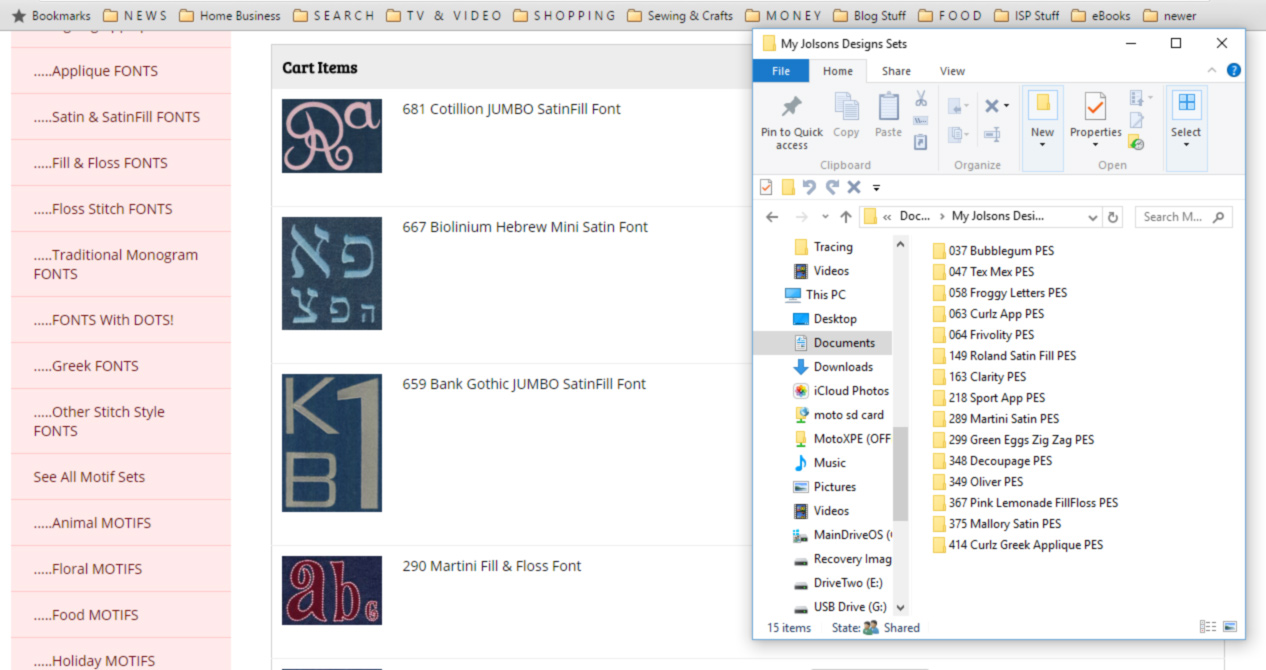
4. Why haven't I received an email reply from your "contact us" link?
I reply to all email inquiries via the "contact us" link as quickly as possible during normal business hours. Automated email replys from the order confirmation and password reset systems are sent immediately. If you haven't received a reply to your email inquirey or from one of the automated systems, please check your spam, junk or bulk mail folder for misdirected emails from Jolson's Designs....be sure to unblock or mark as "not spam" emails received from jolsonsdesigns.com and also go into your email safety setting and add the jolsonsdesigns.com domain to your safe senders list (this process varies depending on your email provider). You may also need to add customerservice@jolsonsdesigns.com to your address book to ensure delivery of email from jolsonsdesigns.com. Use the "Contact Us" link above and provide an alternate email address for contact. You may also message me on my ![]() page.
page.
PLEASE NOTE: Some ISP's (particularly Yahoo, Bellsouth, AOL, and Hotmail) regurlarly flag legitimate business emails as spam and often block such emails altogether. These ISP's may also take longer to deliver such emails to your inbox. If at all possible please use an email address hosted by another more reliable provider to make sure you are getting all of your emails.
5.Can I stitch on items for sale?
Fonts and Motifs you purchase from Jolson's Designs may be stitched out on items for sale and personal items...unlimited. The digital files you purchase may not be sold, shared or redistributed as individual digital files, font sets or as part of another design, neither in whole or in part or as a compilation of individual files. Sharing Your account login credentials in order to allow others to download and use embroidery design files without paying for them is a form of theft which will result in the suspension of your account.
6. Do all Orders have immediate download available?
Credit/Debit Card Payments: Download links are available immediately upon completion of payment through PayPal using a credit/debit card or PayPal balance.
eCheck Payments: Orders paid for using PayPal's eCheck Payment method do not automatically authorize in the PayPal Shopping Cart as funds for the payment are on hold in the payer's account but not transferred to the payee's account until 3-5 business days later. Because of the fund transfer delay, the PayPal shopping cart does not send the authorization code that automatically activates download links. I monitor orders and payment notifications throughout the day so that I can manually authorize eCheck orders as soon as the PayPal payment notification marking the eCheck transaction as "Cleared" arrives.
7. Listed Available Sizes For Fonts.
- Sizes listed in the set description for font sets is approximate capital letter height (to within 5/100ths of an inch).
- With fonts, some capital letters are identical in height and some are not...view the character chart on the set description page to see how individual letters differ from one another proportionally.
- Some letters are more narrow than they are tall and other letters are much wider than they are tall (for example "I" and "W"). This is why letter width is not listed in the set description.
- Recommended hoop size is not listed because there are hundreds of available hoops from the various machine manufacturers. Make sure you know the actual stitch parameters of your hoop...for example the most commonly used hoop is the Brother Hoop often referred to as "4x4" which cannot stitch out a 4" tall letter because the actual stitch field is 3.94" x 3.94"....the Brother hoop referred to as "5x7" has an actual stitch field of 5.12"x7.09.
- When using a rectangular hoop you should consider the narrowest dimension to be the limit for letter height you can stitch in it...even if you are stitching a single capital letter as many are wider than they are tall.
- Font sets listed as "JUMBO"...with letter height sizes above 6"...are better suited for stitch out on machines with Larger hoop in the 8"x12" to 12"x18" range.
8. How do I use designs in DST, EXP, HUS, JEF, PES, SEW, VIP & XXX formats?
All of my Fonts and Motif design sets are pre-digitized. Font sets in the above machine formats ARE NOT keyboard or True Type Fonts (.ttf) that you can use on your computer to type out or to digitize your own letters. Rather, each letter or number is already digitized and is an individual embroidery design file. In border sets each border part is an individual file as well. In order to combine letters to make words/names or to combine border parts to make borders, it is necessary to have embroidery editing/layout software that allows you to import several individual embroidery files (each letter is a separate embroidery file), arrange them, then save them as a single file in your machine format to send to your machine for stitch out. There are many software options available online. To get detailed support for use of your embroidery software you'll need to contact the publisher of the software you use.
If you are looking for pre-digitized embroidery fonts with which you can type-out words/names, check out Embrilliance Software at www.embrilliance.com for using my pre-digitized fonts in BX format. See FAQ 12 for more details on Embrilliance and the BX format.
For the best quality stitch out, it is necessary to use the proper stabilizer for your garment and an appropriate finish thread and bobbin thread set to the correct tension in order to avoid fabric pull and misaligned parts. I also highly recommend getting involved with www.sewforum.com, a large community of embroidery/sewing hobbyists and professionals that are always eager to help out with any information they can provide.
PES: Information on larger size embroidery objects in PES format. Brother's PES embroidery format comes in 12 versions. Most designs are save in version 1 which is compatible with all Brother machines and software....it is the PES version used for embroidery objects that fit within the standard Brother 4x4 (actual stitch field 3.94" x 3.94") and 5x7 (actual stitch field 5.12" x 7.09") hoops. Brother manufactured embroidery machines that have larger stitch fields use any of the other 11 PES versions...the version is assigned automatically by digitizing software depending on the actual size of the embroidery object. Brother embroidery machine with a stitch field limitation of 5.12" x 7.09" will not display embroidery objects that exceed those limitations.
9. What do the Font file names mean?
Design file names are as follows: Every file name begins with a three digit number that corresponds to the set number. So the files for set 209 for example begin with 209. The next part of the file name indicates the size. Set 209 has five sizes indicated as: LG for 2", MD for 1", SM for .75", xSM for .5" and xxSM for .25" Following the size indication is the character that the file represents. In sets like 209 with uppercase and lowercase, the uppercase is represented by a single letter and the lowercase is represented by a double letter. Numbers are indicated by their number and punctuations and/or special characters and symbols are spelled out or numbered proceeded by zzz. Using this file naming system allows you, in the folder view, to sort alphabetically by clicking on the name bar in the folder above the list of files. When you do so, the files will be sorted by size LG to xxSM and in each size grouping the files will be listed in order from 0-9 then a/aa through z/zz then the zzz-punctuations.
10. Why is it NOT OK to RESIZE embroidery designs?
RESIZING AND DENSITY ADJUSTMENT ARE NOT SUPPORTED. Most embroidery management/editing software allows you to resize and even adjust density of an embroidery file; however, embroidery software developers fail to warn users about how resizing or adjusting stitch density deteriorates stitch quality in designs and they fail to tell you that the vast majority of digitizers do not support resizing embroidery objects. Resizing an embroidery design takes the digitizing work that I’ve done and alters the stitch count, stitch density and stitch pattern of the design. The resizing operation in most software just takes the stitches that are there and either stretches them apart for enlarging or compresses them together for reducing which creates stitches that are either too long or too short and deteriorates the original overall stitch pattern...this can also lead to thread jamming or needle damage. The greater the percentage of your resize operation the more deterioration you will have. I have no control over the software you use nor any design alteration operation performed outside my design studio. I also have no way to test your results; when altered, the design is no longer the original design as digitized and sold by Jolson's Designs and stitch quality cannot be guaranteed. Should you decide to resize or adjust density on an embroidery object, you should save a copy of the original first, increase or decrease the size no more than 10% and always run a complete stitch test on fabric similar to your project with proper stabilization. Resize at your own risk!
11.How should I stabilize my embroidery project?
I strongly recommend against floating any project. Floating stabilizer with the project hooped or floating the project with the stabilizer hooped is about as close as you can get to using no stabilizer at all because it still allows the project fabric to shift (fabric pull)....especially stretchy fabrics like jersey and open weaves like terry cloth. I exclusively use stabilizers that adhere to the underside of the project fabric to eliminate shifting and pulling; and I recommend that the stablizer and project fabric be hooped together. There are sticky back and iron-on/tear-away stabilizers available at most fabric stores. My favorite is Pellon 808 Craft Fuse; it is a rigid iron on and the excess can be removed after the stitch project by re-heating, peeling back and cutting away. There is also Sulky's Totally Stable which is an iron-on/tear-away. You may also choose to pre-treat your project fabric with a spray on stabilizer (or heavy spray starch) before-hand. Water Soluble Stabilizer is good for preventing the pile from fabrics like terry cloth and faux furs from "peeking" through the stitches but provides no protection from fabric pull. If you can't use iron-on or sticky-back stabilizer on a particular project, then I recommend using cut-away stabilizer and machine basting it in place with a long stitch and contrasting thread that can be pulled out after the project is complete...you should baste in a diagonal 1" grid to completely secure the entire area. Thread Tension: even the most rigidly stabilized project has a difficult time keeping up with an over-tensioned bobbin thread or upper thread; a properly balanced thread tension will help to alleviate fabric pull and misalignment of stitch parts.
BX files are for use with Embrilliance and Embroidery Works software and allow you to "type out" words and phrases in my pre-digitized fonts. All Fonts are available in BX format including Greek, Hebrew and Three Position Monogram Fonts. Special keystroke charts are included with the purchase of Greek and Hebrew fonts.
ZIP Files: BX files are stored in one folder and downloaded as a zip file. It is necessary to extract the zip file first before trying to install the BX files into Embrilliance. See the ZIP Files paragraph on Question #2 above for instructions.
Click Here For PDF Instructions for installing BX files into Embrilliance.
Fonts with special design elements: A few of my fonts also come with decorative designs (frames, flowers, stars, flourishes etc.)...non-character designs are not mapped to the keyboard as part of the BX file for typing out words and phrases. A font's special design elements can be obtained by downloading one of the regular machine formats. Use the BX file in the "Create Letters" portion of Embrilliance to type in your word or phrase then use the "Merge Stitch File" command to locate and incoroprate the special element from the folder containing the regular machine format version of the font you also downloaded to your computer. Embrilliance places handles on each element on your workspace so you can grab and move them into the position you want.
13. Why do the BX files have a "JD" name?
All BX fonts from Jolson's Designs use the same file name format. For example: the BX file for the 1" size of set 247 Curlz Bold uses the name "JD 247 1.0inch". The file name breaks down as follows: JD for Jolson's designs; 247 for the 3-digit code of the font; and then of course the size. Because BX fonts installed in Embrilliance display in alphanumerical order all of your fonts from Jolson's Designs will be grouped together first by JD, then numerically by the 3-digit code and then by size. This way you can easily differentiate fonts you bought from Jolson's designs from fonts you bought from other vendors. You may download and print out size charts for any set you've purchased for easy reference to the 3-digit code for Jolson's Designs Fonts.
14. What is Floss Stitch and Fill & Floss?

Floss Stitch is a decorative running stitch used alone or as an outline. It uses same standard emboirer thread that you use on your machine for all designs. Each "stitch" space is actually a series of back and forth stitches which creates a thicker running stitch look. Each "Stitch Space" is approximately 2mm in length on smaller size objects up to 4mm in length on larger size objects.The number of back and forth stitches per "Stitch Space" ranges from 5 stitches on smaller objects up to 17 stitches on larger objects. Floss stitch uses standard embroidery thread and works on all embroidery machines. Fill & Floss designs are digitized with the outline directly on top of the fill area edge; as with any two color design, it is necessary to use the proper stabilization for your project fabric and correctly adjusted upper thread tension to avoid fabric pull which can cause stitch parts to become misaligned during the stitch process. NOTE: DO NOT RESIZE DESIGNS WITH FLOSS STITCH OR ANY OTHER DECORATIVE RUNNING STITCHES. Floss Stitch as well as other decorative running stitches like Fan Stitch, Blanket Stitch, Zig Zag etc. will suffer from stitch count loss and deterioration of the overall stitch pattern when resized (see FAQ#7 above).
15. What is Satin Stitch and SatinFill Stitch?
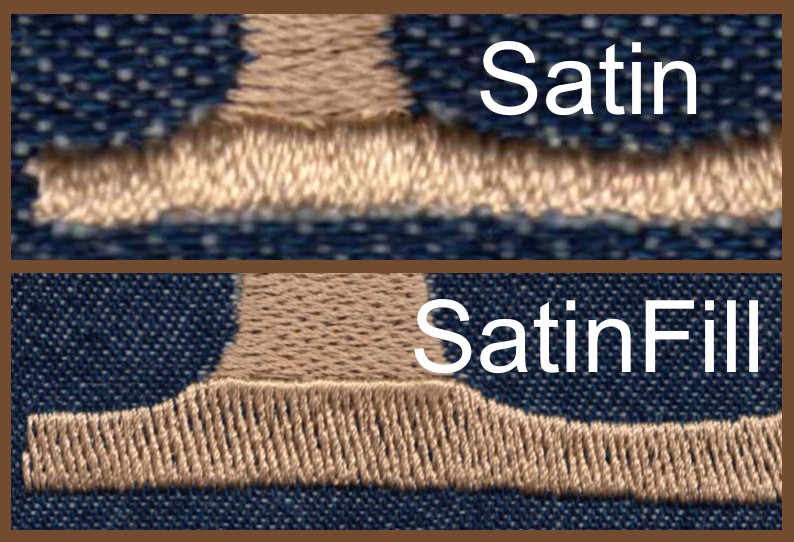
Satin Stitch stitches perpendicular to the column in long single stitches changing direction as the column does: SatinFill Stitch also stitches perpendicular to the column but uses multiple stitches across the column rather than long single stitches. SatinFill is used on larger size fonts when the columns are too wide for a single stitch across----it gives the same finished look as Satin Stitch. NOTE: RESIZING NOT SUPPORTED. Satin and SatinFill designs may suffer stitch loss, stitch pattern deteriotation and loss of density integrity causing then to not stitch out properly (see #7 above).
16. What is Zig Zag Applique and why doesn't it have a tack down stitch?

Folks started requesting a quick and easy Zig Zag Applique method for fonts years ago...many indicated that having a tack down stitch showing under the open Zig Zag stitches would look, well, "Tacky". So I developed my Zig Zag Applique process to stitch in just one quick pass with no placement stitches, tackdown stitches or underlay stitches. Hoop your garment, place the applique fabric on top, stitch out then trim out the excess applique fabric. The stitch out is super quick and the trimout at the end couldn't be easier. Zig Zag Applique instructions are availalbe for download with the purchase of any Zig Zag Applique Font you'll see the download link on the list of download links for the set.
17. What is Blanket Stitch, Fan Stitch and Baseball Stitch applique?

Blanket Stitch Applique, Fan Stitch Applique and Baseball stitch Applique are applique designs with a decorative overcast stitch. They stitch out in two parts: starting with a placement/tackdown/trim-out stitch followed by the decorative overcast stitch.
18. I don't see the machine format that I require; do you carry it?
All Fonts are available in BX, DST, EXP, HUS, JEF, PES, SEW, VIP, VP3 & XXX Formats. All motif sets are available in DST, EXP, HUS, JEF, PES, SEW, VIP, VP3 & XXX Formats. BX files are available on all fonts for use with Embrilliance Software. If you require a different format, you may use any embroidery management software you may have to convert any of the file formats above to your required format. Jolson's Designs DOES NOT provide SVG files for vinyl cutters nor do we provide file conversion services. Jolson's Designs Fonts & Motifs ARE NOT patterns for hand embroidery. Jolson's Designs Embroidery Fonts ARE NOT available in TTF (true type fonts) or OTF (OpenType Font) also known as computer keyboard fonts (each letter, number & punctuation mark is an individual embroidery file).
19. What are your operating hours?
Jolson's Designs is a one man business operated out of my home.....that's how I keep prices low. As such I try to keep my operating hours flexible to be available for customer assistance. Generally between 9am 11pm cst I am monitoring and responding to sales and inquiries. Even with some "out of office" interruptions I generally reply to inquiries and review orders within a couple of hours if not right away during that time. Overnight orders and Inquires received between 11pm and 9am are reviewed and responded to after 9am.
 Loading... Please wait...
Loading... Please wait... 